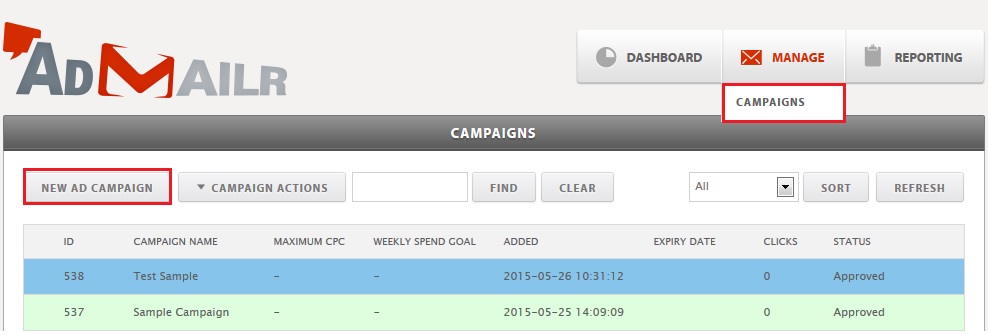Note: This article applies to the Admailr Private Marketplace Only
- Login to your Advertiser account and create a banner ad for your private campaigns for use in your publisher account. Click ‘MANAGE’ select ‘CAMPAIGNS’ and click ‘NEW AD CAMPAIGN.
- Create an advertiser name
- Create a campaign name
- Choose Private for visibility
- Campaign Type image ad is auto selected and hit ‘CREATE’ button.
- In Step 2, choose the banner size you want to upload either via Upload image from your pc or Path to image (enter the Img path and find image) and hit ‘UPLOAD’ .
- Enter your Destination URL – This is where the recipient will be redirected when he clicks on the banner also known as Landing Page URL or Link.
- Select your Targeting Devices :ALL, mobile android or mobile ios or all mobile.
- Use GEO: this is for GEO targetting. If selected this will allow you to limit the banner visibility to the locations entered. In this example zip code 08876 is entered which is in Somerville NJ.
- When done hit ‘SAVE’. Upon save a pop up message will be displayed ‘Your Private Ads have been saved successfully. It is available in the Publisher account.’
- After saving your campaign you will get an email notification that your campaign is ready to go.