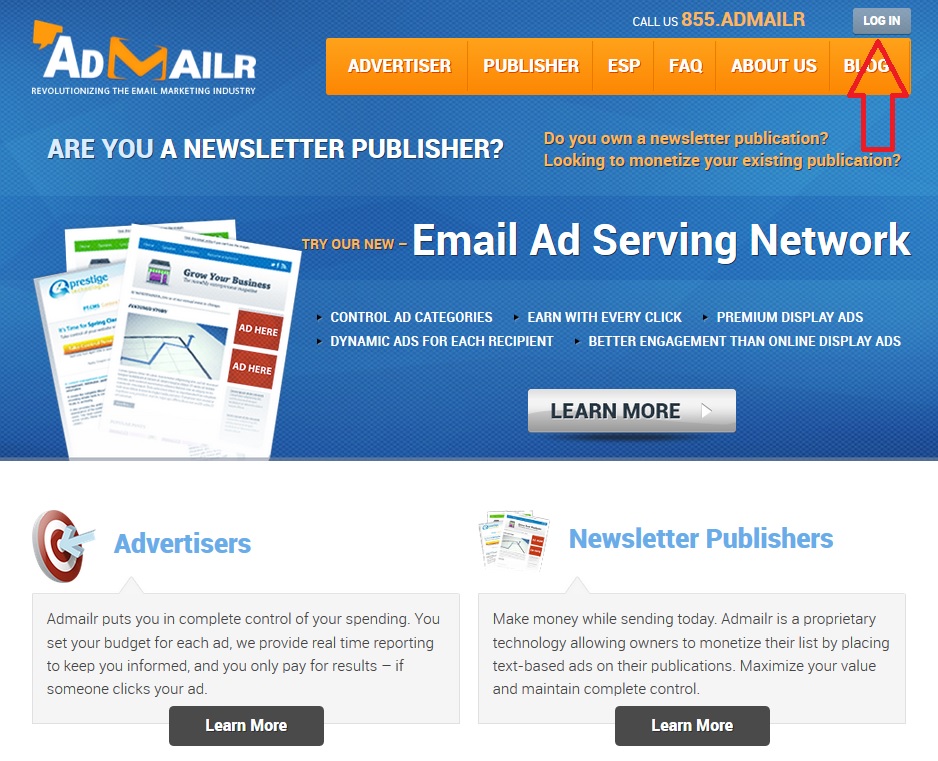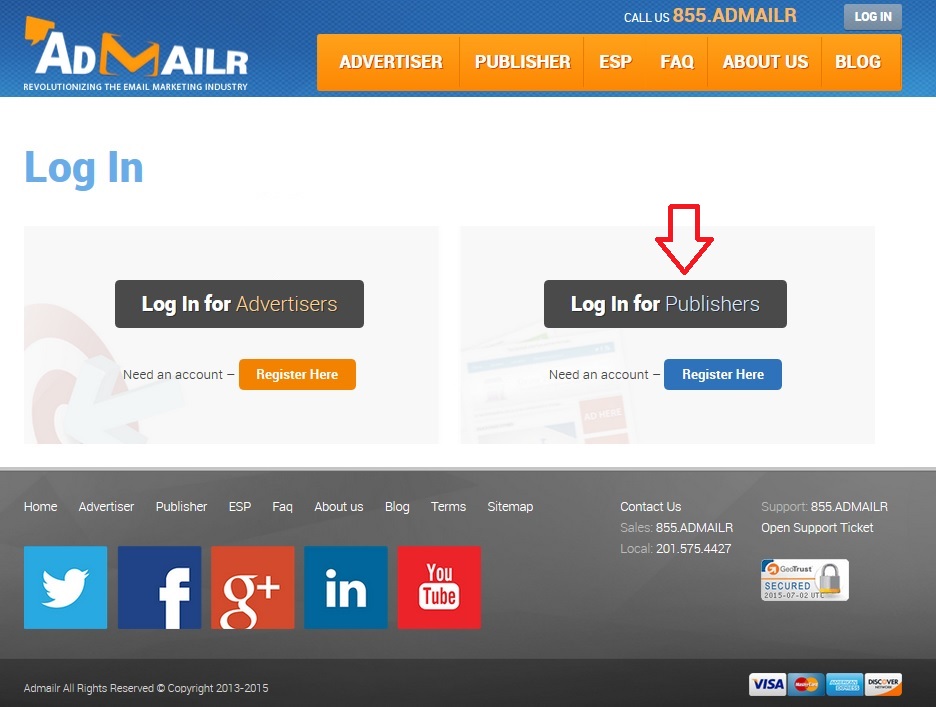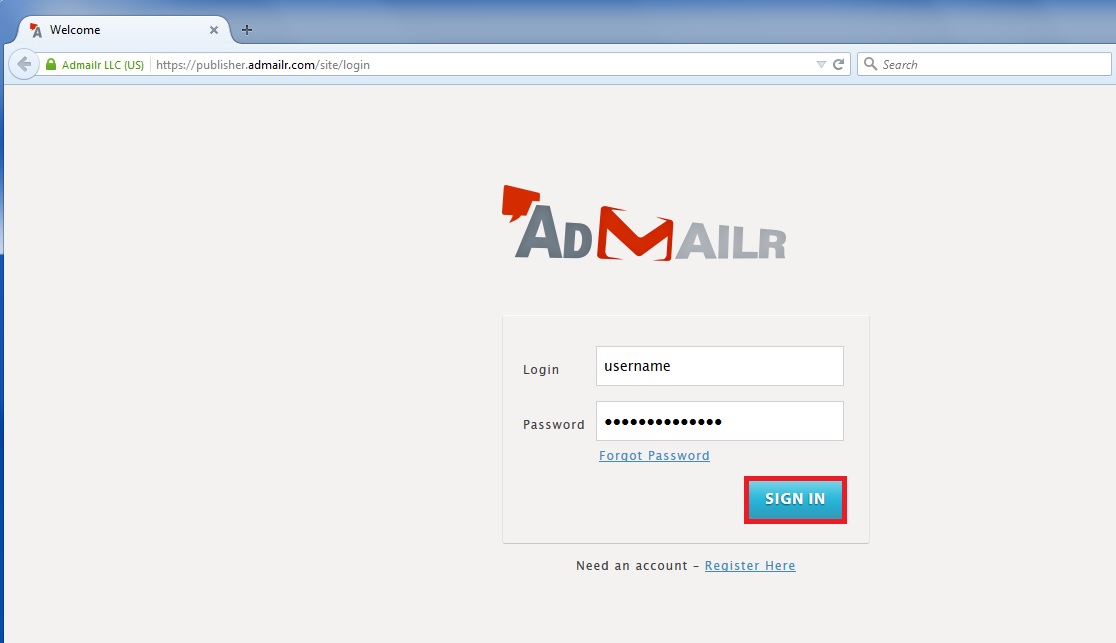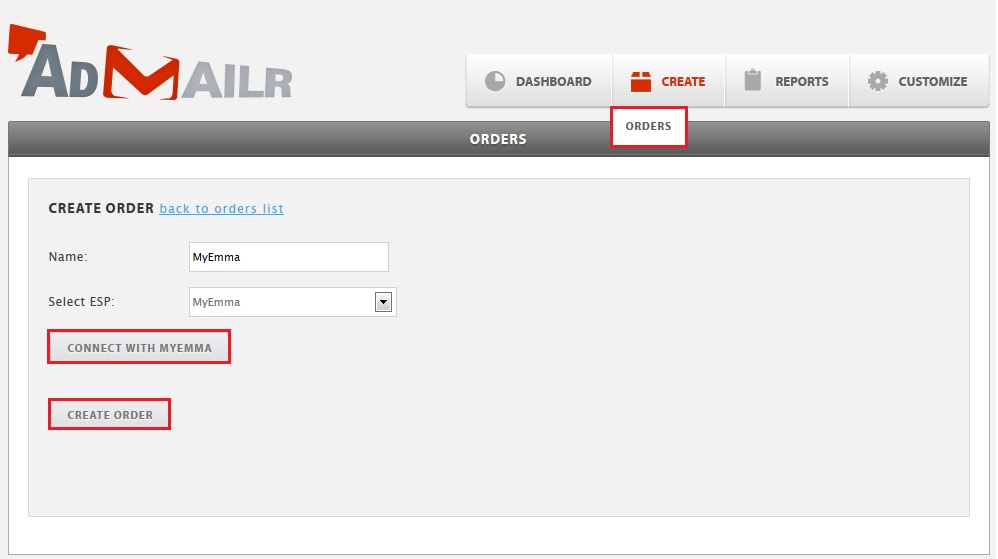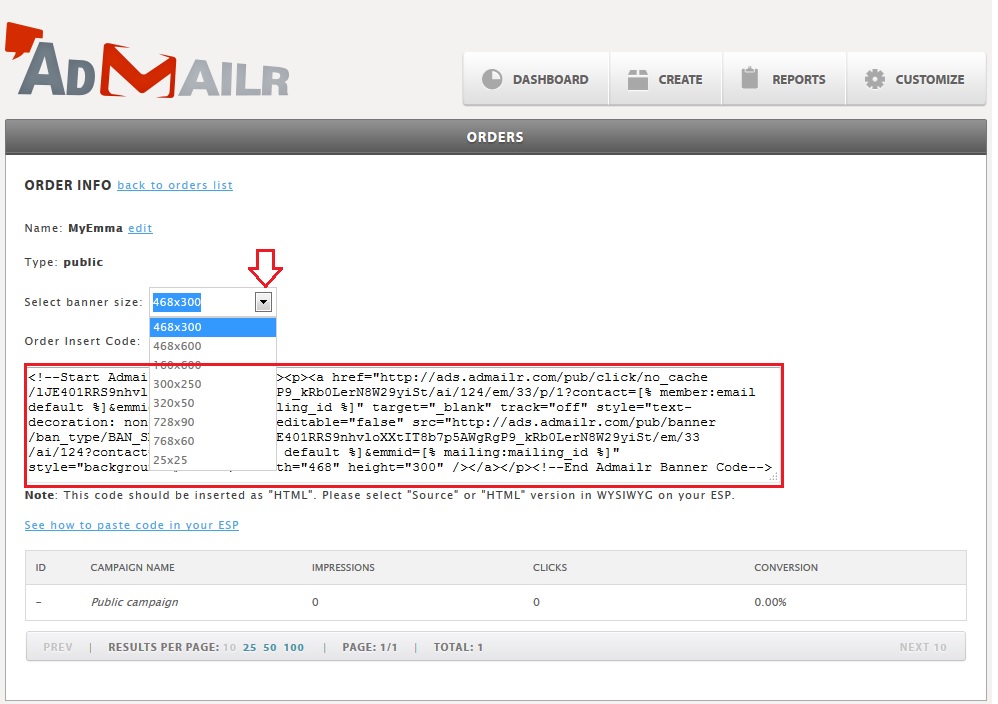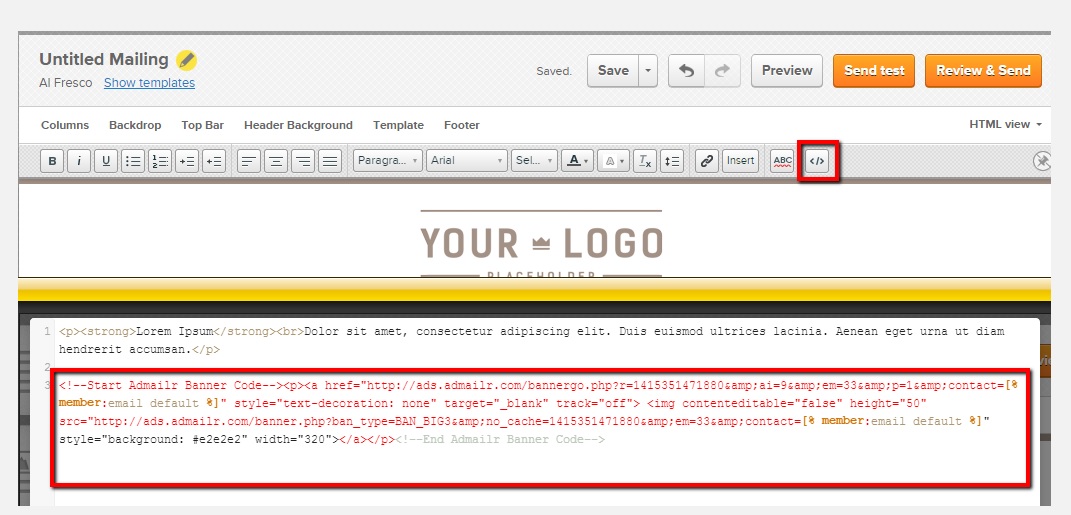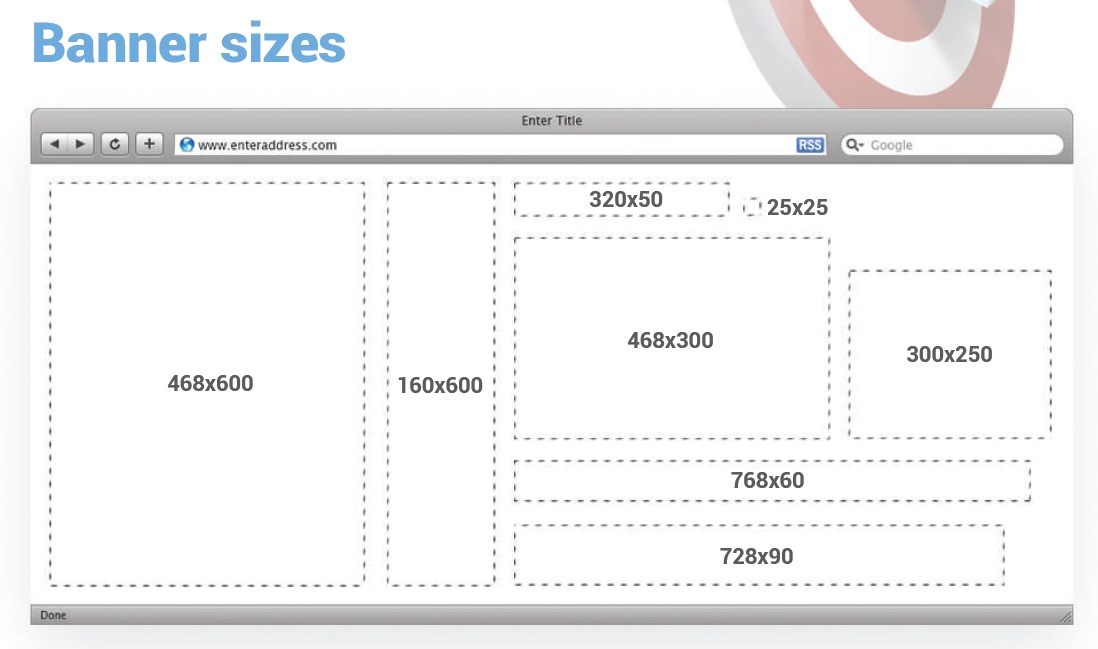Open up a browser and type in http://www.admailr.com and click ‘LOG IN’ button.
Click the ‘Log In for Publishers’ button.
Click the ‘Log In for Publishers’ button’.
Enter your Publisher login and password and hit ‘SIGN IN’.
Click ‘CREATE’ and select ‘ORDERS’. Type in the Name of your order, select MyEmma. You can connect your MyEmma account (optional) and click ‘CREATE ORDER’.
You will see a pop up ‘Order created successfully’. Select the banner size you want and each banner you select it will generate a unique code. Copy the code inside the box and place this in MyEmma HTML version in WYSIWYG.
Login to your MyEmma account and create a campaign and paste the code in the </> and save it. When finished you can preview the banner and in the banner there is a place holder and it will change to a real ad once delivered to the recipient.
Here are examples of our banner sizes.